How to optimize a PDF Document
Writers and authors who offer to download their studies, presentations and analysis as a pdf-document via internet, often make a great effort in research and writing and therefore provide excellent content whereas bloggers and boulevard journalists try to build up content as fast as possible and hence the quality suffers. As a matter of fact, google considers the high quality content which is provided by the pdf documents in their search results. Therefore SEO-optimizing your pdfs is crucial to be found at the top of the result pages. When it comes down to SEO and PDF files there are 10 points that should be considered for good ranking:
- Create your PDF text-orientated When creating a PDF, focus that the document contains plain text. It doesn’t matter which application you are using for generating the pdf file (Microsoft Word, Open Office, Photoshop, Illustrator, InDesign, Fireworks, etc.), cucial is, that you never convert the text into an image or graphic. You can check if the text in your pdf-file can be read by the google bot by opening your file with the pdf-reader and try to highlight the text using the text-tool. If the text can be copied and be pasted into an other document, then – well done – your pdf-file is text-orientated.
- Add appropriate meta-data to your PDF Similar to a html-file the pdf-file also contains meta-data which can be compared to the title and meta specifications in the html header.
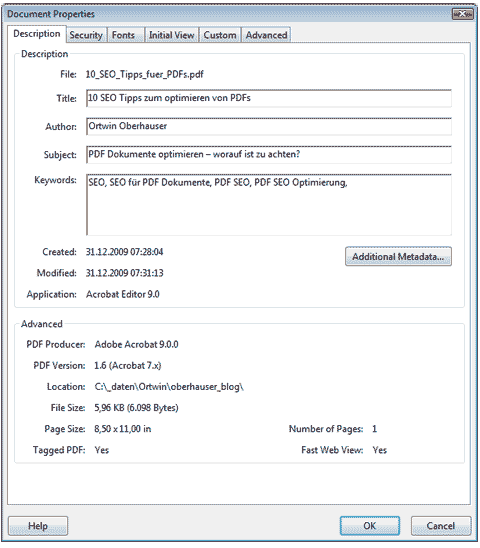
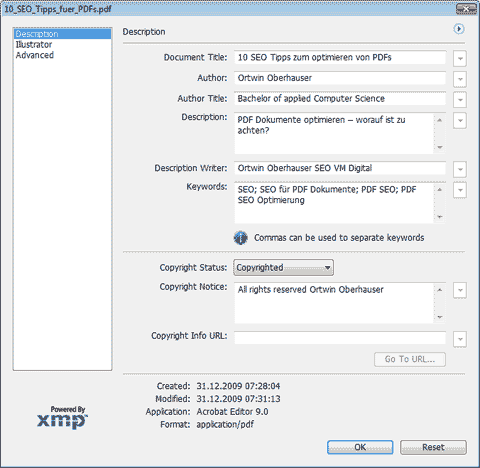
- The “doc title” declaration will be used by google for the titel in the search results and for the document title in the browser. The “description” declaration will be displayed by google in the search results beneath the title similar to an html file. Google allows 68 characters for the title and 160 characters for the description. Using Adobe Acrobat you can add meta-data by clicking on file – properties.

- Use relevant keywords at the beginning of your PDF Like any other file that is ranked by google, pdf-files also need relevant keywords that match the query. Keywords at the beginning of the document are more important to the google-bot than keywords at the bottom of the text. Therefore, try to use as many relevant keywords as possible at the beginning or introduction of your pdf document.
- Use relevant keywords in the title of your PDF Consider that the google-bot pays high attention to the titles of your pdf. Therefore, formulate a meaningful title using the most important keywords.
- Make use of keyword-variations Use synonyms, singular, plural and similar terms and words that match the topic of your text. With the help of keyword-variations, the google-bot gets more information and therefore he can assign your pdf-file to different topics.
- Optimize the keyword-density of your PDF Try to increase the keyword-density of your most important keywords. But consider that the density should not exceed a value of 5 %. That means, that the keyword should not be used too often within a paragraph.
- Use keywords in your link-texts If you want to put a link on your blog that leads to your pdf-file, make sure that the link-text matches the title of your pdf-document. link-text If there are any additional websites that have a backlink to your pdf and they are using relevant keywords in their link-text, it could lead to a better and higher ranking.
- Use the most important keyword for the file name Significant and meaningful file names have more relevance for the google bot and can be found easier. Also, by downloading the pdf document, a meaningful file name will make it easier for a user to find the document on his computer again.
- Add descriptions to your graphics and pictures Unfortunately there is no option to add an “alt-tag” to the pictures in your pdf-file. But nevertheless you can add a short description beneath the picture or graphic. This short text is not only useful for the google-bot but also for visually handicapped people.
- Add your details to the PDF Of course you want as many people as possible to download your file. Probably there is also a viral-effect and your pdf gets forwarded to multiple users. If you forget to add your details to the PDF other people won’t be able to find out who has written the text and can’t contact you for further questions, discussion or appreciations.
Conclusion: By using universal search, google mixes different kinds of results; that means google mixes videos, pictures, html, maps, pdf-files, etc and also ranks them as number one if they are very relevant. For example, geographical queries often result in search results with a google-map at the top. Queries with the name of a top-model often have pictures at the top of the search results – just try “Heidi Klum”. If we take a query that contains product descriptions or any kind of instructions, pdf-files often rank as number one. For this reason, pdfs can be used especially for e-commerce websites, but only if the pdf-document is not a duplicate of any other content site (avoid duplicated content).

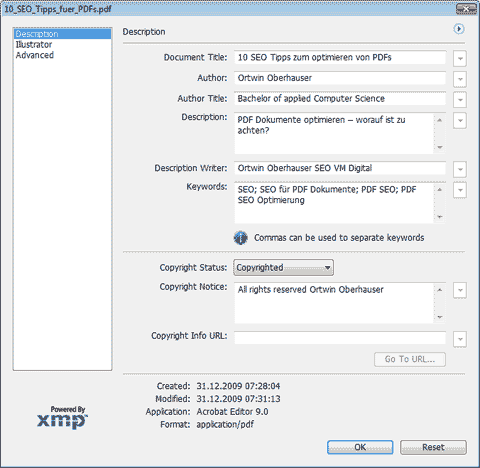

Leave a Reply